Current Configuration of Your Computer. Its Performance
- Analysis
- Value
Analyze your hardware and software needs
Check your computer specifications. For most courses, it will be sufficient that you have:
- a system with an Intel i5 or AMD Ryzen 5 processor,
- 8 GB of RAM,
- SSD disk.
However, if you are working with heavy programs, then consider more powerful hardware.
Pay attention to the specific requirements of the course. Some platforms require only a browser. Others may require you to install programs like AutoCAD, Microsoft Teams, Adobe Creative Suite, etc. Check the minimum technical requirements in advance. This way you can avoid unpleasant surprises.
Computer Performance and Optimization
- Manage autorun
- Regular maintenance
- Updates
Control how programs start up
If your computer starts up too slowly, it might be because there are too many programs running with the system. At least this is one of the most common causes.
In Windows, you can open the Task Manager and disable the autorun of unnecessary applications.
In macOS, this option is available in System Preferences. Next, open Users & Groups, then Sign-in Items.
By reducing the number of background processes, you will reduce the load on your RAM. It is specially important when using video communication programs.
Regular system maintenance
If you want to keep your computer running fast and stable, you should clean it periodically. It’s not just about physical cleaning. You will have a positive impact by:
- deleting temporary files,
- clearing the cache,
- uninstalling unused programs.
In Windows, you can use the built-in Disk Cleanup utility.
Also, scan your system for malware. Even if the virus is not active, it can significantly slow down the system and cause interruptions. Especially during video conferences.
If you’re a Mac user and you’ve also noticed that your device is slow, it can seriously affect the quality of your learning experience. Fortunately, there are proven ways to make Mac run faster that really help improve system performance. Many of them don’t require deep technical knowledge. Clean up your hard drive from temporary files. Disable visual effects. Disable unnecessary background processes. One of the most effective solutions is to use special utilities. They automatically optimize the system. So, learn more about practical methods to speed up macOS. This will help you make your Mac fast again and ready for any educational challenge.
Keep your software and drivers up to date
An outdated video card driver can lead to flickering and video playback issues. Most modern operating systems have an automatic driver update system. However, check them manually from time to time. Especially before starting a new course.
Ensure a Reliable Internet Connection
- Tips
- Placement of the router
- Wired connection
Tips for a stable and fast Internet connection
Even the most powerful computer will lag if your Internet connection is poor. When studying online, it’s not only the speed that matters, but also the stability of your connection. Use a speed of at least 10 Mbps for downloading and 5 Mbps for uploading data. You can check your speed on services similar to Speedtest.net.
If your speed is unstable, contact your provider. You may need to change your equipment or upgrade your tariff. Sometimes the problem is caused by an overloaded Wi-Fi channel. A large number of connected devices can affect the speed as well.
The location of the router. Minimize interference
Place the Wi-Fi router as close to your workplace as possible. Avoid walls and metal obstacles if possible. Make sure there are no electronics between you and the router. If the signal is still weak, then consider a Mesh system or repeaters.
Also, pay attention to the band your Wi-Fi operates on.
- 2.4 GHz has a larger radius but slower speed.
- 5 GHz is the opposite.
Use a wired connection
For the most important sessions, you should preferably use an Ethernet cable. We’re talking about major presentations or exams. A wired connection will provide minimal latency and stable data transfer. Particularly if you can directly connect your computer to the router.
Create an Efficient Workspace
- Dock organization
- Cloud storage
- Productivity tools
Organize your files and folders
A well-structured file system will help you quickly find the materials you need for your studies. Therefore, create a separate folder for each course or discipline. Then divide it into subfolders. For example, Lectures, Materials, Homework, etc.
By regularly organizing and deleting outdated files, you free up memory and make working with the system more comfortable.
Use cloud storage
Google Drive. Dropbox. OneDrive. All of the above is not only a convenient way to store files, but also a powerful and effective tool for teamwork. The cloud allows you to maintain access to materials even if your computer breaks down.
Thanks to automatic backups, your data will also be safe. So, you can continue working from any device.
Implement productivity tools
Trello. Notion. Todoist. Evernote. All of these are examples of apps that help you manage your learning process and plan tasks while keeping your mind on deadlines. Install the tools that suit your learning style to make the study process much more efficient.
Summary
Preparing your computer for online learning is a vital step on the way to comfortable and successful learning. Regular maintenance. Customized system. Stable Internet connection. Convenient working environment. All of the above will ensure that you can focus on what matters most. That is, on your studies. Invest a little time in preparation and you will create the basis for an effective education that will bring pleasure and results.
Guest Author
Latest posts by Guest Author (see all)
- Video Asset Preparation for Language and Cultural Adaptation - December 5, 2025
- 10 Tips for Teaching Business English Online to Professionals in Emerging Markets - October 20, 2025
- Localizing Your Brand: Why Language, Culture, and Empathy Matter More Than Ever - October 13, 2025