If you have a video with audio that you would like to extract and use separately, you might find yourself stuck. Actually, this is a common problem. Therefore, there are quite a few new programs on the market that can help you do this.
Audio is actually the fastest-growing format of all file types. As of last year, the market grew by 22% to reach €0.77 billion. This is largely due to the popularity of podcasts.
Extracting the audio from a video clip will allow you to edit it separately, add foreign language narration, as well as perform other functions. In the sections below, we will describe the best ways that you can do this.
Movavi Audio Extractor
Movavi Audio Extractor is a popular tool to extract audio from video as it supports a wide range of formats and allows for extraction from various types of sources. It also completes the conversion process in a short time and has a very smooth interface.
To complete the extraction process with Movavi, take the following steps:
- Download and install the Movavi Video Converter from the website.
- Launch the converter.
- Click on Add Media to choose your files, then click on Add Video. When you have selected your files, click on Open.
- To choose your preferred output format, click on Audio.
- Choose the folder where you want your files to be stored and then click on Convert. This will start the process.
Your file will automatically be saved in the new format.
VLC
VLC is a popular media player that works on different platforms and also allows for streaming. It allows for easy extraction of audio from video files. It supports a variety of file types, and also a large library of add-ons that you can use if you wish. It offers streaming support, as well.
To complete the audio extraction on VLC, take the following steps:
- Open the player and click on media to select your media.
- Click on Convert/Save.
- To select your video file, click on Open Media, then click on add.
- Press Convert to choose your the format that you want to convert your file into.
- Click on Browse to choose the folder where you want to save your file. Give your file the name you want.
- Click on Start to begin the conversion process.
VLC does support a lot of different file types, but as it is an older program the interface is somewhat outdated. Interface is very important; it can shape the way users feel about a product overall and make or break a decision about using it.
FFmpeg
FFmpeg is an open-sourced program that allows for both extraction, as well as streaming of video and audio. It supports a variety of formats and codecs, and it has editing functions. Beyond this, it allows for steaming analysis.
The process of extracting audio on FFmpeg is the following:
- Download, install, and launch the program.
- Go to where it says myvideo.mp4, and substitute the video file name that you want to use.
- Re-encode the video file to extract the audio.
- Give your audio file a name in place of where it says audio.ogg.
FFmpeg is a somewhat more technical program than the other ones on the market. It has a steeper learning curve, so if you are one of the 67% of people who identify as technophobic, you might make a different choice. It is also limited in terms of the number of platforms it works on, so you should check your device type carefully before you make a decision.
Conclusion
The process of extracting audio from video files is not overly difficult. There are quite a few different programs on the market these days that will allow you to do this. Before you make a decision about which program to use, do your research on which features different programs have, and decide which ones are most important for you. You should also take file size and quality into consideration. Whatever your priorities, there should be a good choice out there for you.
Guest Author
Latest posts by Guest Author (see all)
- Video Asset Preparation for Language and Cultural Adaptation - December 5, 2025
- 10 Tips for Teaching Business English Online to Professionals in Emerging Markets - October 20, 2025
- Localizing Your Brand: Why Language, Culture, and Empathy Matter More Than Ever - October 13, 2025